Are you a fan of the Eshghe Abadi YouTube channel but don’t understand Persian? You’re in luck! Google Chrome now offers a built-in Live Caption feature that can not only generate captions for spoken audio but also translate them into English in real-time. Here’s a step-by-step guide to enable English auto-translation using the Live Caption feature in Chrome.
🔧 Step 1: Open Chrome Settings
- Open Google Chrome on your desktop.
- Click the three dots menu (⋮) in the top-right corner and select Settings.
🧭 Step 2: Navigate to Accessibility Settings
From the left-hand menu, select Accessibility. You’ll find it near the bottom of the list.
✅ Step 3: Enable Live Caption
Toggle the Live Caption switch to ON. This will allow Chrome to automatically generate captions for supported audio, including YouTube videos. Captions are processed on your device, so your audio never leaves your machine.
🌍 Step 4: Add English as a Translation Language
- Click on “Add languages” under the “Supported Live Caption languages” section.
- Make sure English is selected. If it’s not, click to add it.
🌐 Step 5: Enable Live Translate
Toggle Live Translate to ON. This will allow Chrome to automatically translate the generated captions into English.
🎯 Final Result
Now, when you play a video from the Eshghe Abadi channel (like this one: https://www.youtube.com/watch?v=HiL-f97AZ-Y), Chrome will automatically generate and translate the captions into English for you—making the content much more accessible to non-Persian speakers.
📷 Here’s what your settings should look like:
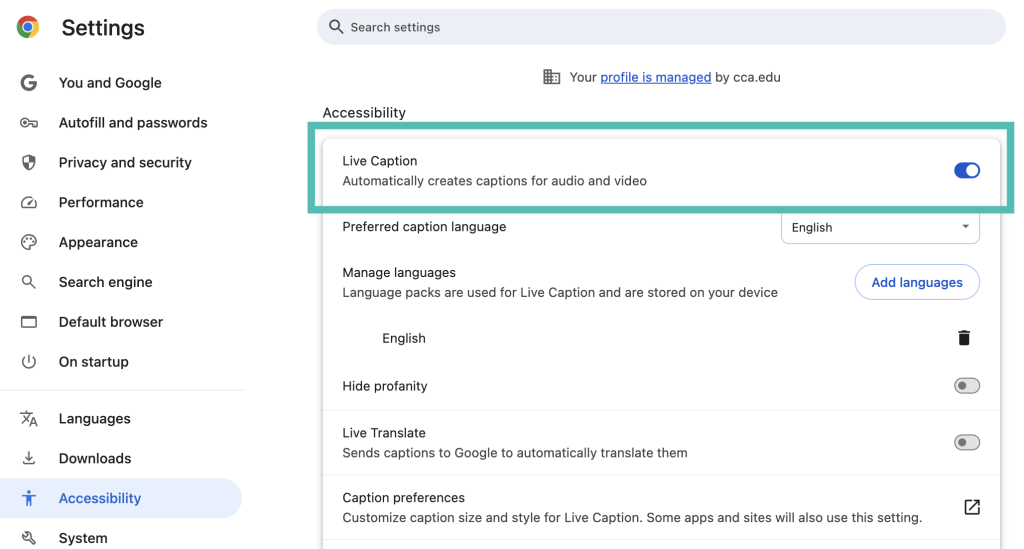
With these quick steps, you can now enjoy the beautiful storytelling and emotional narratives of Eshghe Abadi—no language barrier required. 🌐❤️
